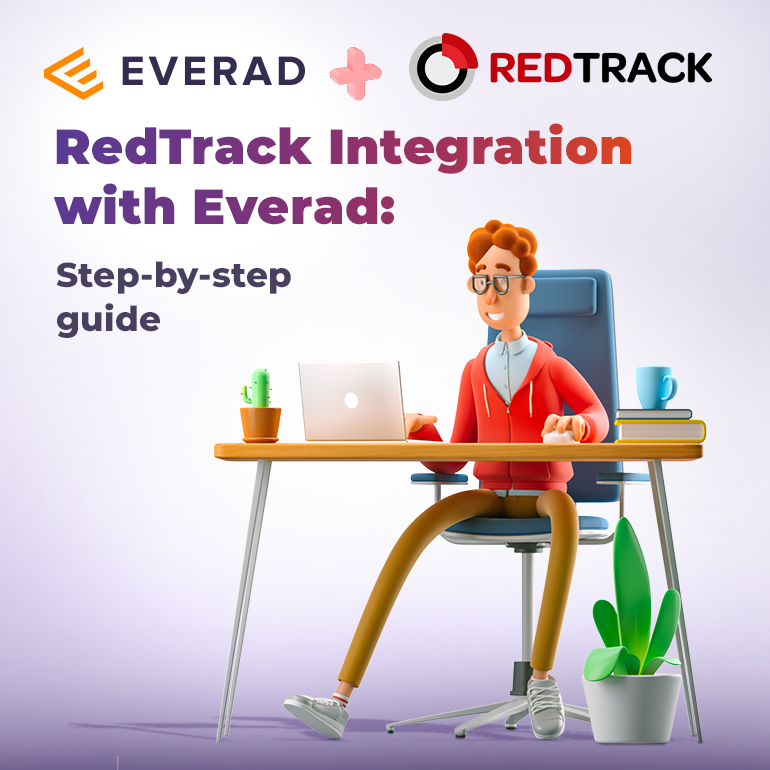
RedTrack Integration with Everad: Step-by-step guide
RedTrack is one of the leading SaaS solutions for ad tracking & conversion attribution for anyone from solo affiliate marketers to solid networks/agencies. RedTrack helps solve a multitude of issues for advertisers with latest market features:
- Multitouch ad tracking;
- Automation (20+ integrated traffic sources that let you let go the control of your campaigns);
- Conversion attribution that helps you define the users funnel in more details;
- Reporting portal to promote transparency with your advertising partners;
- Native Facebook CAPI Support and FB domain verification;
- White-label Publisher panel to promote your offers;
- Excellent support team that helps solve your problems in no time.
RedTrack offers a 14-day free trial, so if you are looking into starting using a tracker or switching from an old solution, consider joining the RedTrack community.
If you decide to settle with RedTrack, we prepared a step-by-step guide for you on how to integrate Everad as a traffic source to RedTrack platform. Off we go!
How to integrate Everad to RedTrack
Please perform the following steps to set up Everad with RedTrack:
- Add Everad template to RedTrack.Go to Offer Sources -> New > find Everad -> Add the template:
- The postback URL for Everad will be as follows:
- Copy the postback for further implementation on the Everad’s side and Save the changes.
Set the postback URL in Everad: Go to Campaigns – Global Postback:
Paste the postback URL into the Global postback URL field and save it:
- To obtain an offer from Everad, you need to create a campaign there first.
First of all, define your source in Everad. It is necessary when creating a campaign in Everad and is used for organizational purposes. To do so, perform the following steps:
Offer Settings
To get offer link on the side of Everad:
- Go to Offers on Evarad panel.
- Select the required offer from the list.
- Press Create a campaign button.
- Specify the Name of the campaign.
- Select Location and Language.
- Choose the Traffic source you are going to use. Since you’re working via tracker you can select any source here.
- Select the required Currency. This selection affects the currency you will receive the payout in.
- Select the landing page and prelanding page.
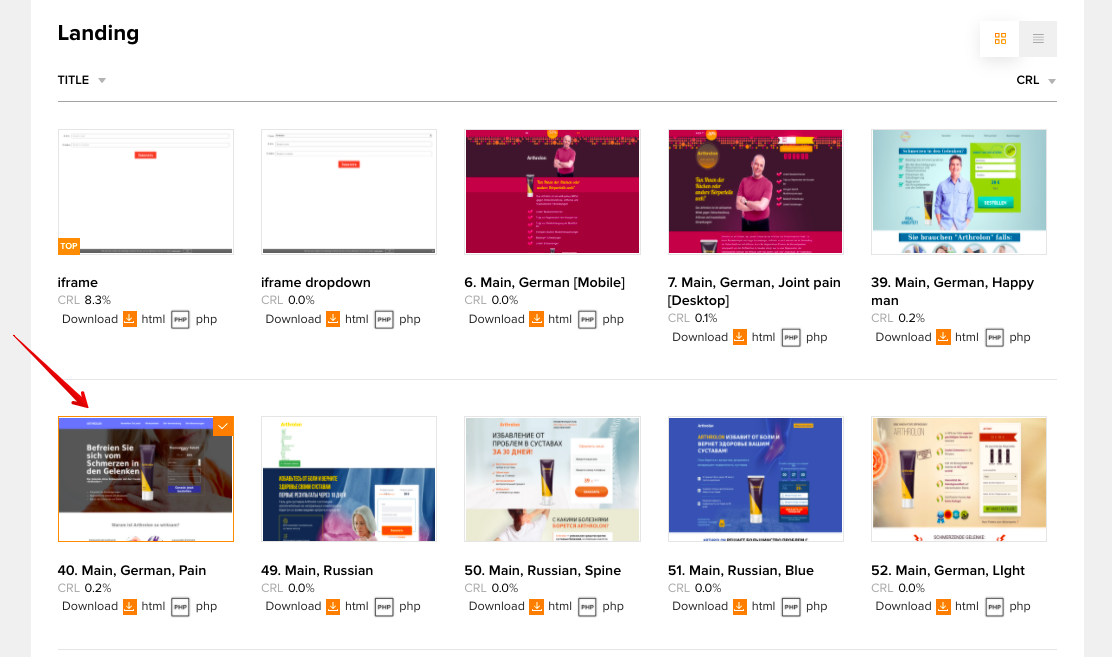
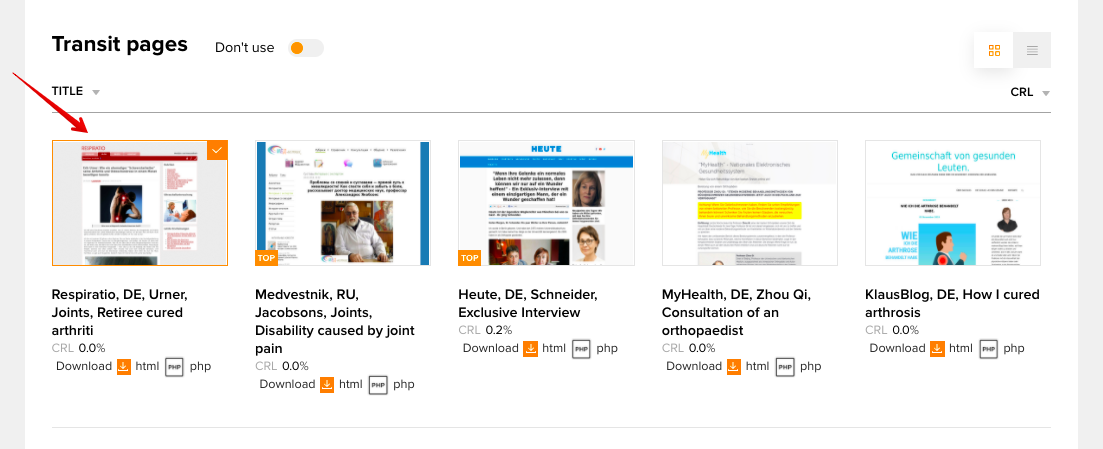
- Use the domain provided by Everad or add your own domain.
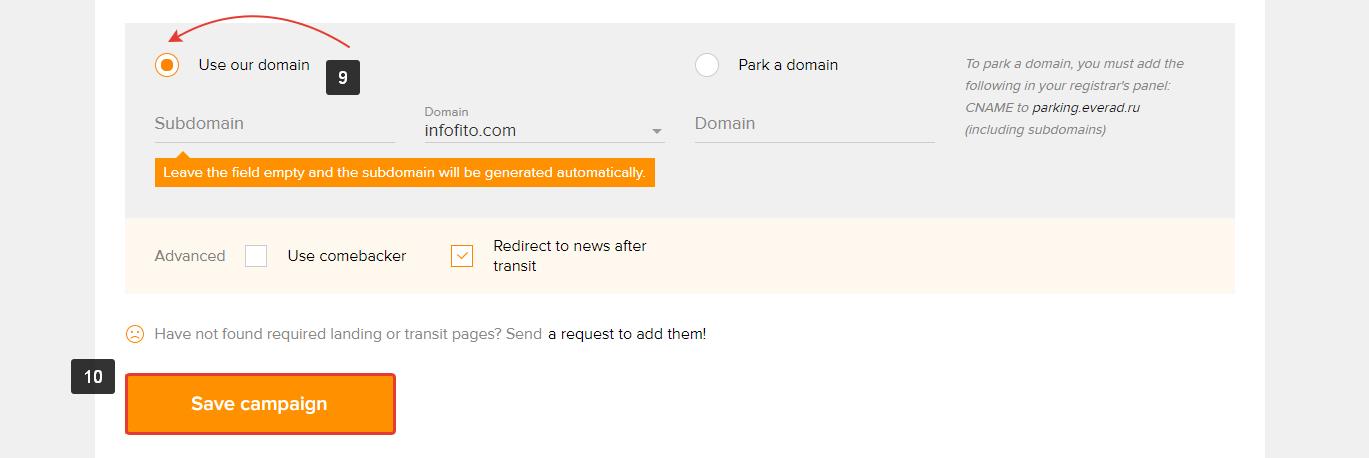
- Press Save campaign button to store the settings.
- Go to the Campaigns tab and copy the link. The first link is for the transit page, the second one is for the landing page.
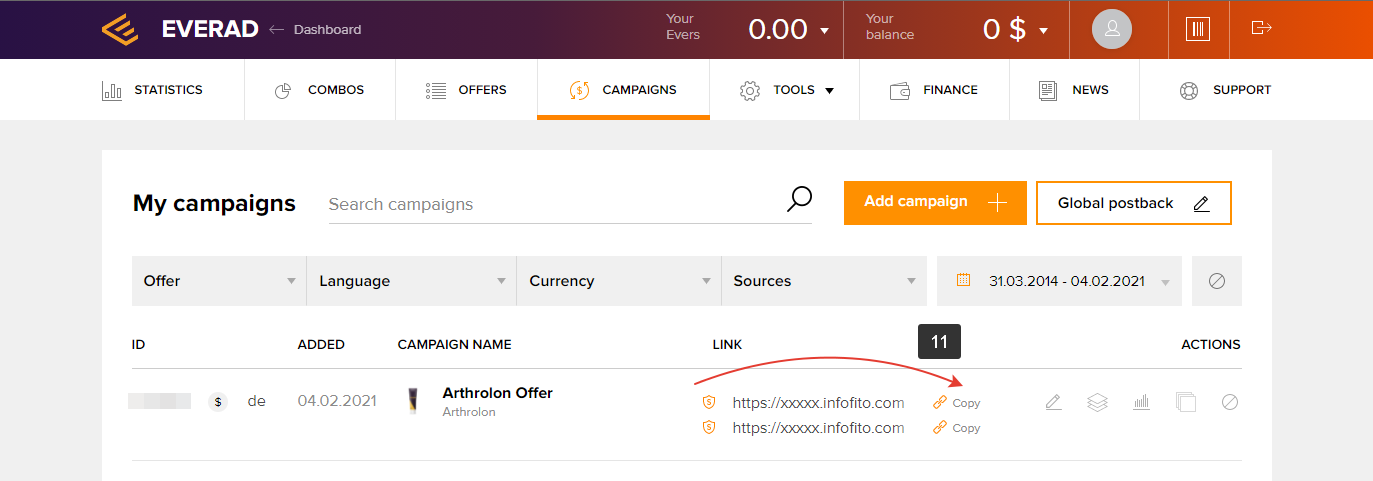
- Copy the offer URL to the clipboard and set it in RedTrack.
- Go to Offers -> Press New ->Fill in the info -> add your offer link in the URL field -> add the tracking parameters
“sid1={clickid}” at the end of the offer URL -> Save the changes:
Wohoo! Everad is integrated into RedTrack
We hope this guide was helpful on your way of connecting RedTrack with Everad. Remember, that if you have any other questions regarding RedTrack’s platform, you can write in their Telegram channel.
RedTrack’s team is super friendly and helpful so they will do their best to solve your issue! Enjoy tracking 😉

 Українська
Українська Русский
Русский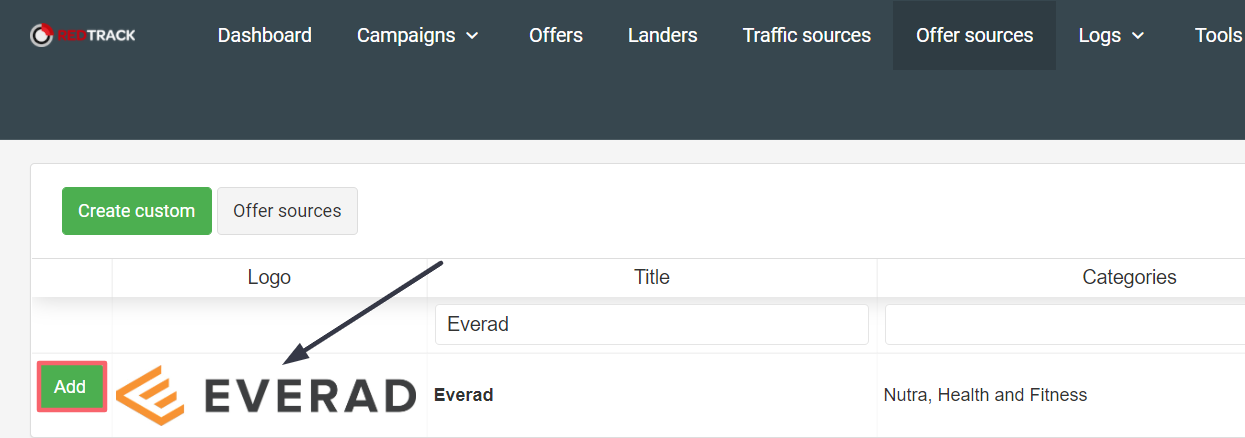

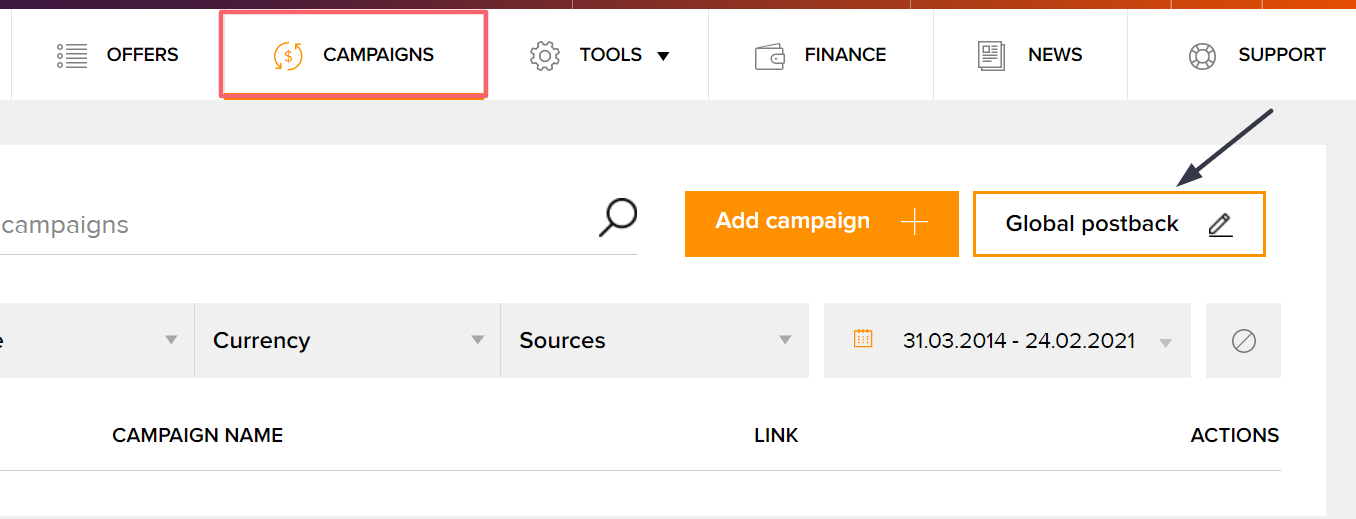
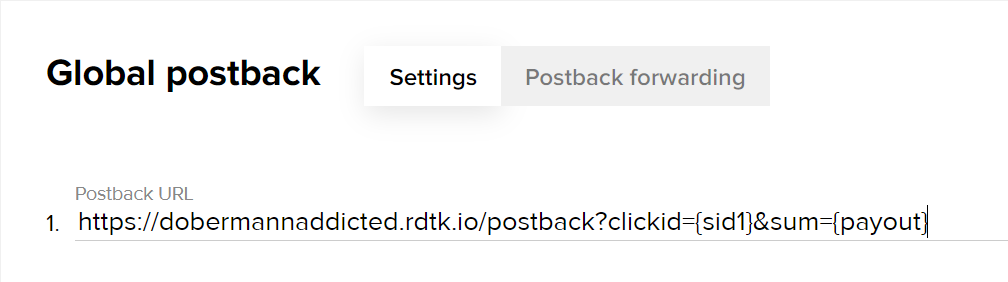
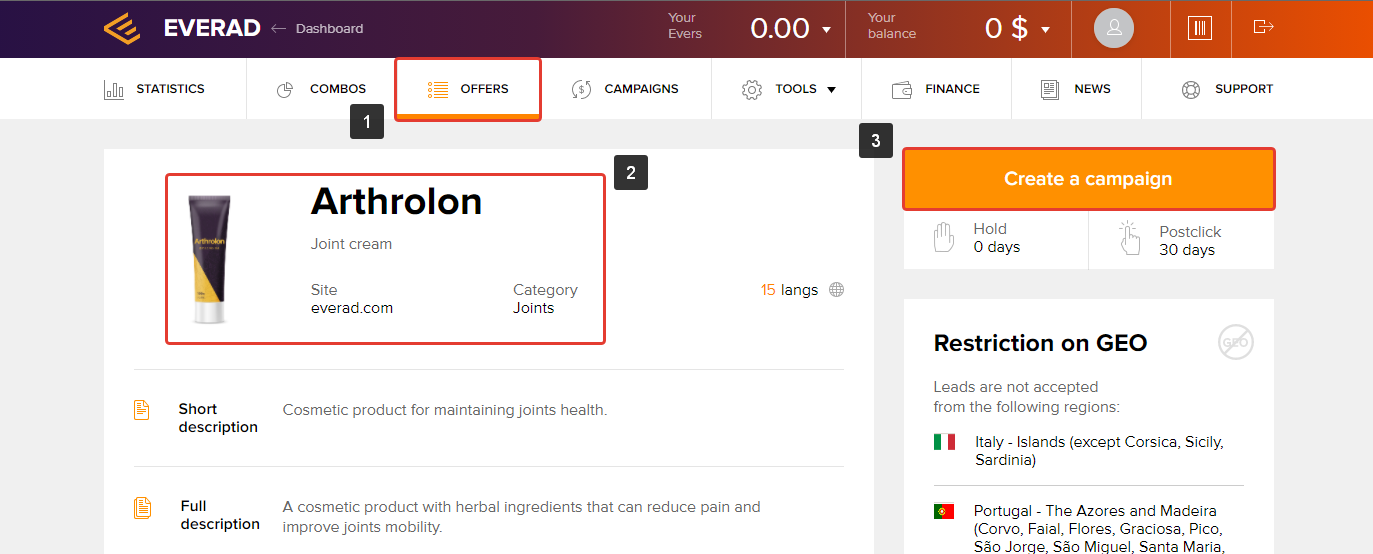
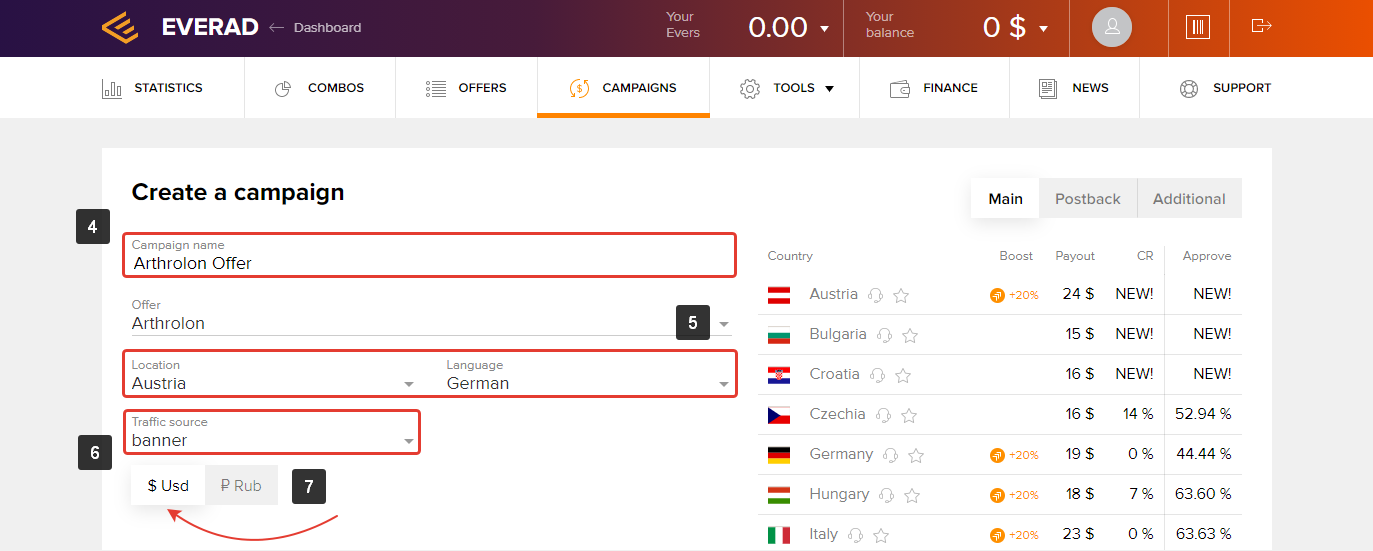
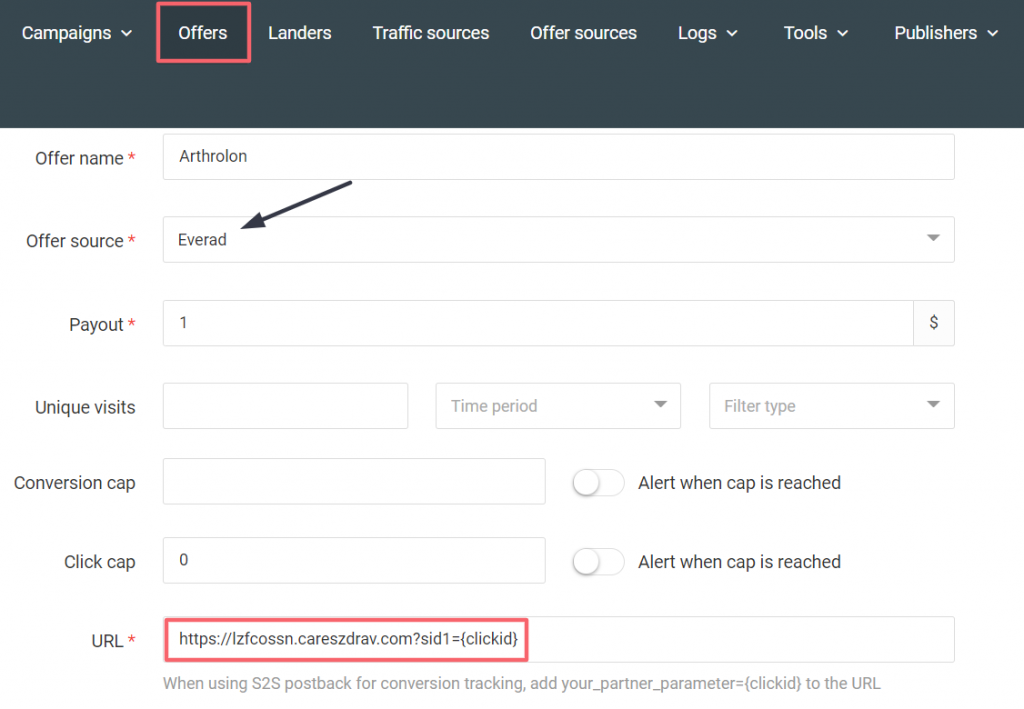
Reviews